
The continued absence of the ‘reblog’ button from WordPress blogs seems to be causing a good many problems. Until the issue is fixed… which we are assured that it will be when they figure out what is causing it… there are a couple of things you can do if you wish to reblog a post.
Use the Press This button
Press This is found by default as one of the sharing buttons on all WordPress.com sites…unless the user has disabled the function manually. Simply click the button and a new window will open that contains no more than a link and a title, looking something like this:
It is enough with which to share the article, but not very interesting as a post… especially if the title doesn’t tell you anything about it!
You still need to add categories and tags, and schedule the post and you can also cut and paste an extract of the text from the original article.
Alternatively, you can install Press This on your bookmarks menu. This allows you to ‘reblog’ from any site, including self-hosted blogs and other online sites.
Go to my sites (top left of screen) – scroll down to WP Admin > tools >available tools…then scroll down to drag the Press This bookmarklet to your bookmarks. To use the feature, highlight a section of text on any page or article, press the Press This bookmark and it will create a new post for you to tag and schedule.
For those with multiple blogs, you will need to install a separate bookmarklet for each blog to which you wish to post reblogged content.
If that all seems awkward… which it is in comparison to the reblog button, but which takes moments in reality, you can create a post as you normally would, then cut and paste a short extract from the post you wish to reblog, add a redirect like ‘continue reading at joeblogs.com‘ and a link to the original article.
It took me a while when I first started blogging to work out what a pingback actually was… it is just a link that alerts the author of the reblogged post that you have shared their content.
To create a link/pingback – highlight, select and copy the entire web address of the article in question, which will look something like this:
https://scvincent.com/elusive-realities-and-strange-encounters/
Highlight the text you wish to link, for example:
Elusive realities and strange encounters
Right click with the mouse and select ‘paste’ – this brings up a ‘settings’ box. Click the pencil icon, then the cog icon and click ‘open in new tab’ then save. Link and pingback are done. They should look like this:
Elusive realities and strange encounters
Note that while you can link back to any article on your own or any other website in this way, pingbacks will only be created to individual posts, not generic ‘pages’.
You can also use the links to share a post in other ways too.
- Write your own post and link back to the original where it seems appropriate within your post.
- Write about the original post… your thoughts on the subject, the content or the issues it raises.
- Add links to related posts at the end of your own post.
- Create a post that is a round-up of links to posts you have found interesting that day or week.
These methods are all simple and take longer to write about than to do. Not all posts have a reblog button… so it is good to have alternatives and some blog themes (like this one) do not show a reblog button until you click into the post even when that function is functioning,
And if none of those methods appeal to you, there are all the social media buttons through which you can share a writer’s work… or you could just bookmark posts to reblog when WordPress finally sort the problem out!



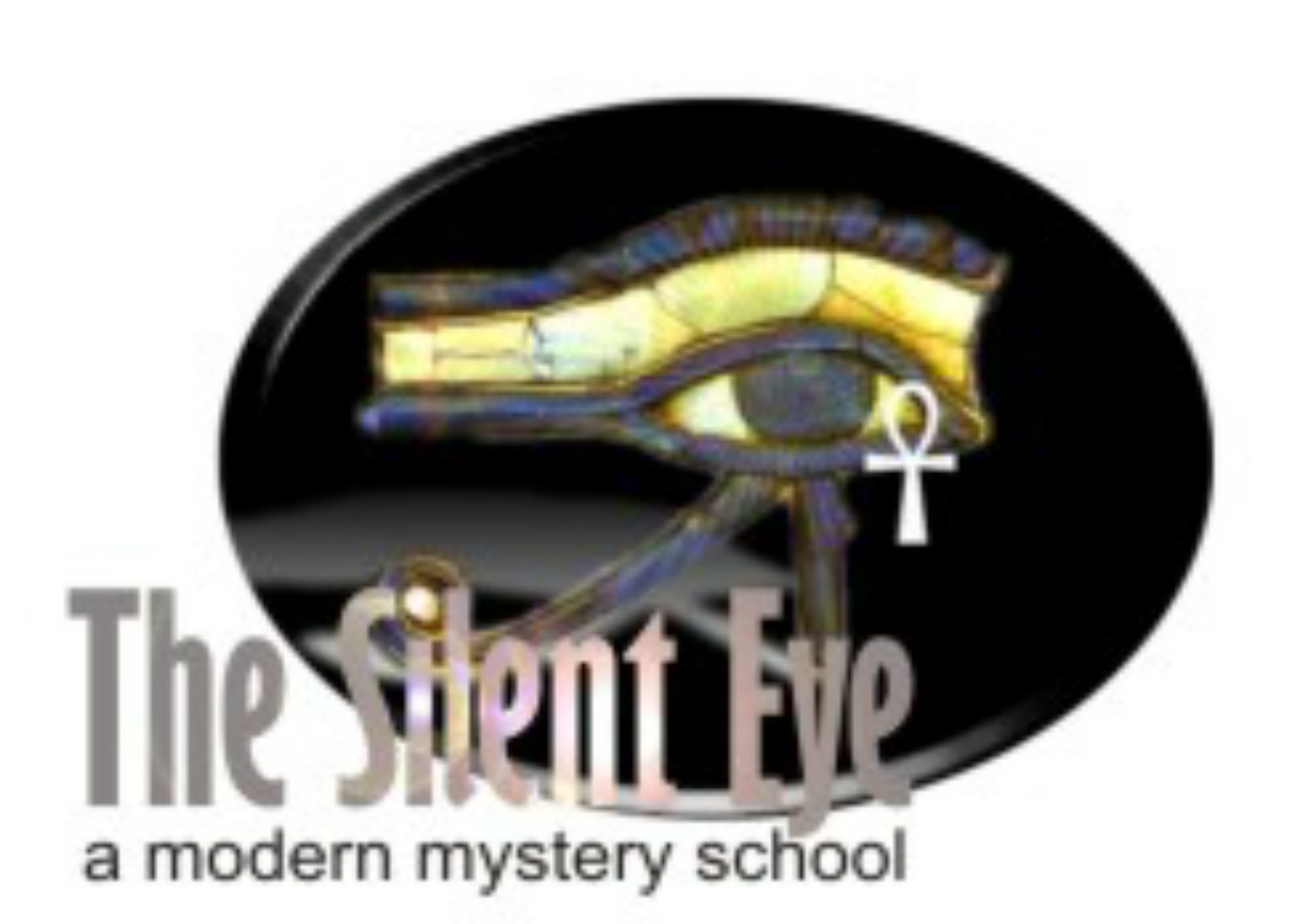


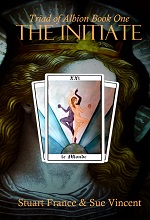
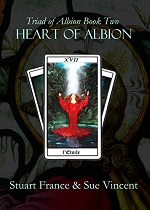

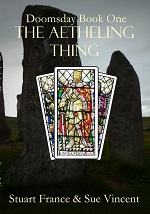
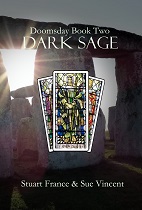
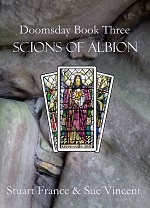
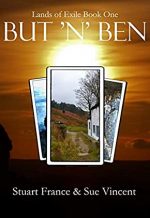

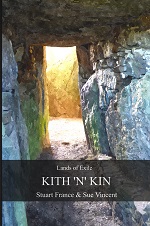
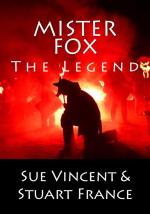

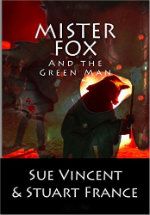
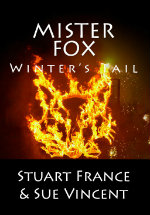


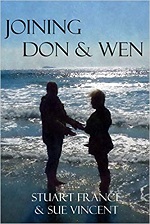

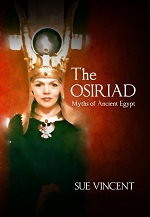
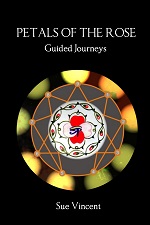

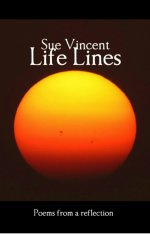
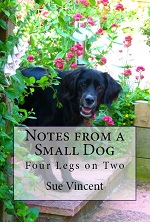
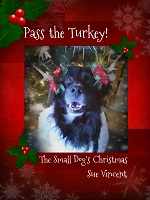
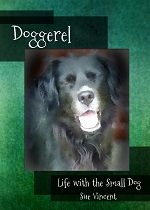

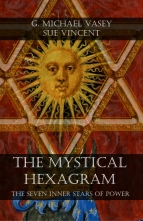

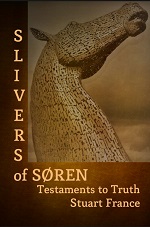
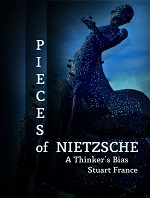
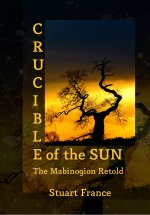
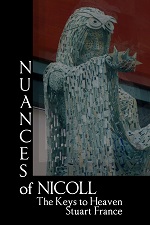

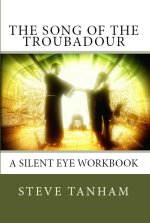
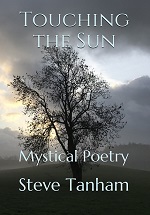

Too much mucking around Sue. I’ll wait until the Reblog button is back up and running…
LikeLiked by 2 people
Let’s hope it doesn’t take them too much longer…
LikeLiked by 1 person
😉 xx
LikeLiked by 1 person
Pingback: Reblog Without The Reblog Button. – The Militant Negro™
I just used the Press This button to reblog for the first time yesterday, Sue, and it came up exactly as you described. But I didn’t know how I should have set it up, so thank you for your lesson.
LikeLiked by 1 person
Hope this helps, Lynn.
LikeLiked by 1 person
Thanks, Sue for this information. 🙂 — Suzanne
LikeLiked by 1 person
🙂
LikeLiked by 1 person
Thanks, Sue. It does all seem a faff compared to simply re-blogging. I’m not sure I believe them when they say they are going to put it back. I don’t think I believe they made it disappear by accident, either.
LikeLiked by 1 person
You do end up wondering….
LikeLiked by 1 person
I feel the same way, Mary. It all seemed very deliberate when everyone’s reblog button suddenly disappeared… but thanks to Sue, we now have alternatives…
LikeLiked by 1 person
No thanks due, Jaye… I learned from others over the years.
LikeLiked by 1 person
and now you help people like me, so, thank you again… XX
LikeLike
Glad I can be of use 😉
LikeLiked by 1 person
Speaking of help, do you know of any on going problems with Twitter. I am having one hell of a problem with them. At least I think its them!
LikeLike
Me too… if you mean that we can’t Tweet from some sites. It has been going on a while and I think it is a browser issue as I can Tweet from anything other than Firefox.
LikeLiked by 1 person
I have abandoned Firefox, and yesterday I uninstalled Chrome too. I have returned to Internet Explorer and although it doesn’t have all the bells and whistles, it doesn’t muck me about!
LikeLike
I’m considering moveing over to Edge now I’m on Windows 10… but I sort of like Firefox. I’m a bit of a stick in the mud where browsers are concerned.
LikeLiked by 1 person
I thought I was happy with Firefox too, until it crashed on me!
LikeLike
Tried Edge… it’s fine for some things but lacks the finesse of Firefox. I’m now using both 😉
LikeLiked by 1 person
I swore to stay on Internet Explorer after last weeks furore, but I miss Firefox, so might try them again and see what happens!
I suspect the fact that my PC is on Windows 7 isn’t helping…
LikeLike
I was reluctant to try Windows 10… I loved 7… but it is not at all bad once you get used to it.
LikeLiked by 1 person
I keep telling myself that my old PC cannot last much longer, and a new one will come with Windows 10!
LikeLike
I was not happy when mine blew up…quite literally… but I am sort of glad it did now. Just make a full back-up 😉
LikeLike
Thanks Sue 💜
LikeLiked by 1 person
🙂
LikeLike
Pingback: #PSA (2/20/2018) regarding the missing Reblog Button #feature – Frank J. Tassone
Thanks, Frank. Just a shame it was needed…
LikeLike
Hi Sue, please excuse my ignorance, but where is the bookmark bar? How do I add a code to it?
LikeLike
You will have a bookmarks bar on your own browser, Stevie… and no need to add any code, just drag the Press This button from your Tools> Available Tools in the Admin menu.
LikeLiked by 1 person
Thank you.
LikeLiked by 1 person
Pingback: With the REBLOG button MIA – cabbagesandkings524
Thanks again, Sue!
LikeLike
🙂
LikeLike
I use Press This all the time. It takes a few more minutes, but you can input your categories and tags. I just found where you can save the post and go back in to add a featured image. Thanks for the detail, Sue. You’re the best! ❤
LikeLike
I generally stick with copy and paste…depending where I am working from.
LikeLiked by 1 person
Especially when there is so much great stuff to share with your readers. ❤
LikeLike
I agree, Colleen.
LikeLiked by 1 person
Pingback: How to reblog without the reblog button … – Sue Vincent – SERENDIPITY
Seems complicated. I will wait for WordPress to bring back the ReBlog button. I don’t see well so it would be an exercise in futility for me to even attempt this. My vision impairment makes is difficult for me to see menus, buttons or links plus I have trouble tracking text. I would be an entire week trying to add anything to my blogs.
LikeLike
Well, it seems the reblog button is back 🙂
LikeLiked by 1 person
Thanks. I noticed the return on another blog I follow.
LikeLike
🙂
LikeLike
Was just going to stop by and say this. 🙂
LikeLiked by 1 person
🙂
LikeLike
I don’t know about your PC, but Press This on mine does absolutely nothing except give you a place to cut an paste things … AND it blanks out the page you were trying to cut and paste, so you need to use it from a blank tab or you will lose what you are trying to reblog. Maybe it’s because I have Win10 Pro, but I don’t think so. It didn’t work when I had Win7 either. Just saying.
LikeLike
The Press This function installed on the bookmarks bar works a bit better… but honestly, I prefer to cut and paste from scratch as a rule. It is less limiting and takes no longer.
LikeLike
I liked reblog but not everyone does. Thanks for sharing your tips Sue. 🙂
LikeLike
It has its uses… and is the only way I can do it when working from my phone.
LikeLiked by 1 person
I think I’m correct in saying that when you reblog, the images from the original site get added to your media library. I didn’t know this, and I couldn’t figure out where all those images came from. Instead of reblogging, I’ve started writing a related post and linking to the original article. I always add some text as well as categories and tags, so I don’t think I’m doing that much extra work. But if anyone knows how to reblog without importing the images, please share!
LikeLike
You don’t import the images if you use Press This…or copy and paste. They do use up space otherwise.
LikeLike
Thanks! i wish that reblog didn’t have that issue. Reblogging is so much easier than either Press This or pingbacks. At least, it seems easier to me!
LikeLike
The reblog function is now working again, I believe 🙂
LikeLike
Was it YOU? ME? Was it all of us squawking together? Maybe if you make ENOUGH noise????
LikeLike
I’d like to think it was a joint effort 😉
LikeLike
Reblogged this on Adam Boustead's Blog.
LikeLike
Thank you for sharing.
LikeLike
I enjoyed that but when I ‘Press This’ the people like what I have pressed not the actual page, what can I do to avoid this ongoing problem? Thank you for sharing.
LikeLike
Thanks, Gemma. You can either add a note to the reblog via Press This when you set up the posts, or you can turn off likes and comments for each post individually in the comments.
LikeLiked by 1 person
Thank you
LikeLiked by 1 person
Precisely what I was looking for. Thank you.
LikeLiked by 1 person